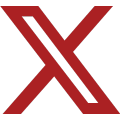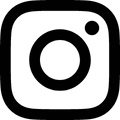How To Use The Load Board
This set of instructions was created for new users to the Universal Truckload Services, Inc. companies’ computer system. It contains detailed step-by-step examples on how to use the menus to access the Potential Orders display, also referred to as the Load Board.
For your convenience, this is an illustration of the keyboard keys referenced in this document:

At the Sign On display:

Type in your User ID, press the Tab key to move the cursor to the first position of the Password field.
Type in your password (it will not display for security reasons), and press Enter. The Master Menu will appear:

Select Option 16. ADDS (Dispatch) menu, press Enter. The ADDS (Dispatch) Menu is presented:

Select Option 35. Broker Menu, and press Enter. The Broker Functions Menu is presented:

Select Option 06. Potential Orders menu, press Enter. It is not necessary to type in the leading zero.
The Potential Orders Menu is presented: 
The first time this menu is displayed, the loads are sorted by Pickup Date and Origin City. To make this easier to use, press F10=Change Screen Display. A pop-up menu will appear:

Press the space bar once to erase the initial sort selection. The cursor will move to the second choice: By origin, destination, pickup date.

Type a “1” in the By origin, destination, pickup date selection.

Press Enter.
The sort will be changed to display the loads by origin state (Alabama), and then alphabetically by city. The next time through these displays, this sort will be the default selection.

There are twelve lines of loads displayed on the screen at one time:

To see the next twelve loads listed, press the Page Down key.

Press the Page Down key again to see the next twelve loads:

To go back one screen, press the Page Up key. The previous twelve loads are displayed:

To go back another screen, press the Page Up key again. The first twelve loads are displayed:

If you made a mistake and pressed the Page Up or Page Down key one too many times, the screen will refuse to cooperate, and you may see a message at the bottom of your display:

Other indications of a problem are that the keys don’t seem to work, and the display appears to be stuck. By the way, the II stands for InputInhibited. The system will not let you enter any data.
Press the Reset (Ctrl) key, and the display is unlocked.
To view the loads originating from a different state of your choice, use the
Option R=Restart.

Type an R in the Option field,
Press the Tab key twice to move the cursor to the St (state) code field,
Enter the two-letter code of the state you wish to select, in this case MI.
Your screen should look like this:

Press Enter. The loads are displayed starting alphabetically by cities in Michigan:

The Page Down and Page Up keys work just like the previous examples. Press Page Down, and the next twelve loads are displayed:

Loads that are highlighted in a different color are Less than Truck Load (LTL):

To view the detailed information about a load, use the Option I=Inquire and type in the line number of the load you’re interested in:

For example, to view the highlighted load:
Type in I in the Option field,
Type in 32 for the line number (leading zeroes are not necessary). Your screen should look like this:

Press Enter. The detail for this load is displayed:

These are some notes about this display:


To go back to the Potential Orders load display, press F3 – End Job.
The loads originating from Michigan are displayed, starting at the beginning of the alphabetical listing:

When you’re finished looking through the Potential Orders, please be sure to back out to the Master Menu, and choose the option to Sign Off.
To do this, Press the F1 key (also known as a Command key, Cmd1). This will take you back one menu, to the Broker Functions Menu.
Press the F1 key again. This will take you back one menu, to the ADDS (Dispatch) Menu.
Press the F1 key again. This will take you back one menu, to the Master Menu.

Select Option 29. SIGNOFF menu, press Enter. The Sign On Screen will appear: